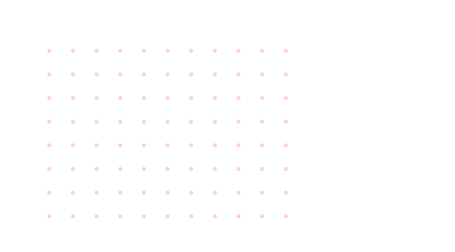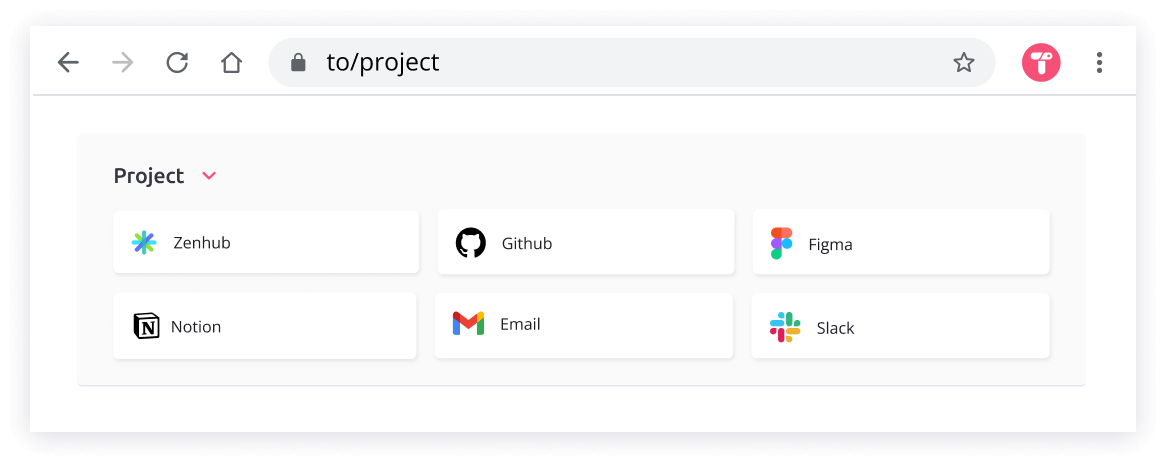
Getting to know Toby Links
Access your links faster by creating custom URLs.
Step 1. Click the Toby Link icon
You can create a Toby Link for a tab, collection, or a Space.
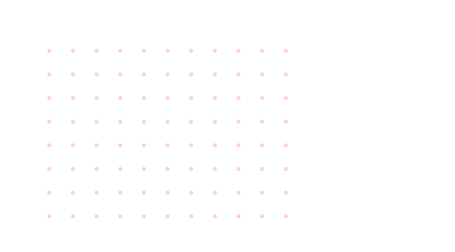
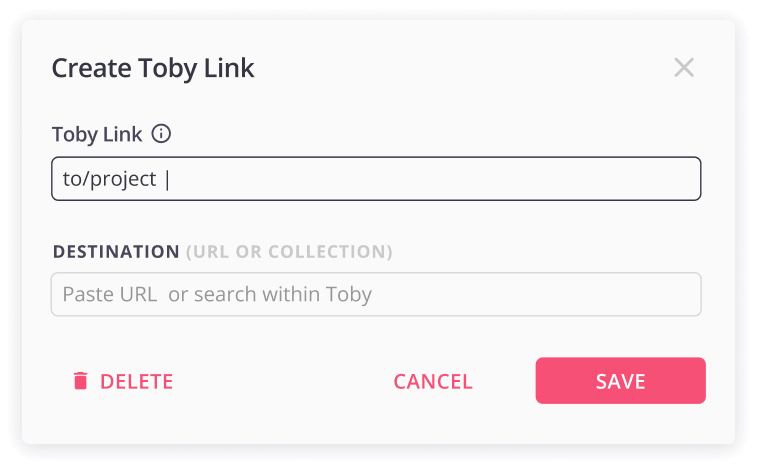
Step 2. Create a custom name
Curate a new and easy name for the link. It's best to keep it short and simple.
Step 3. Choose or paste the destination url
Search within your organization for a collection or a tab or paste the url in directly
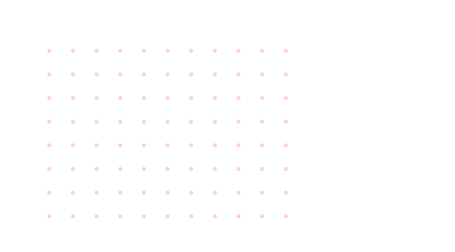
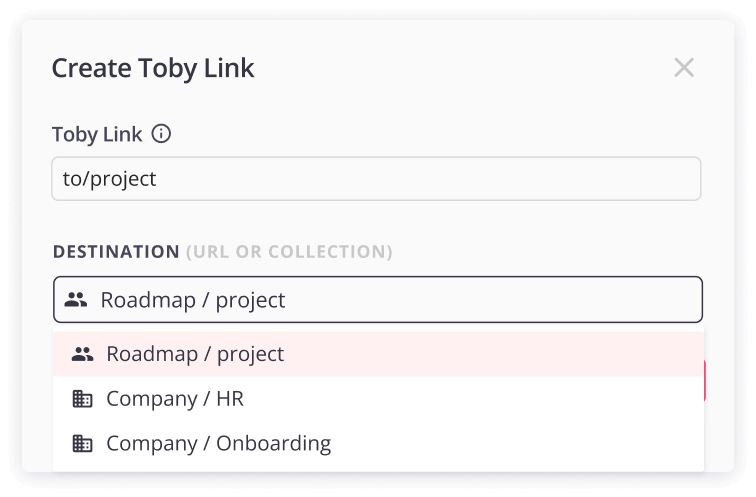
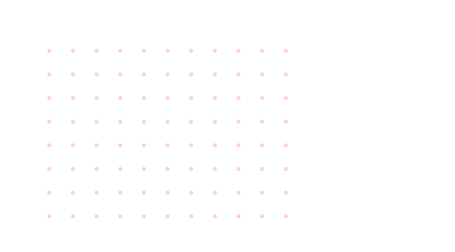

Step 4. Type "to/" then your custom name into the toolbar
When you need to access your resources, type in "to/" followed by the custom name you assigned to the tab or collection
Step 5. Your tab(s) open!
Voila! your tab will open or you will be directly connected to your collection!